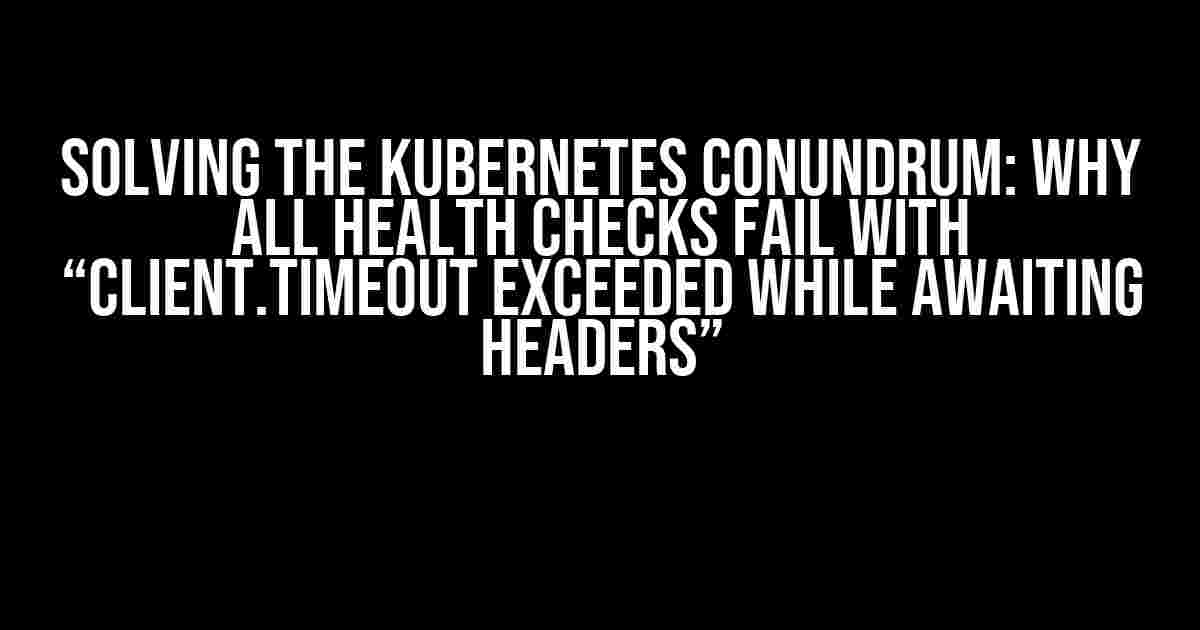Kubernetes health checks are an essential part of ensuring the reliability and scalability of your containerized applications. However, encountering the dreaded “Client.Timeout exceeded while awaiting headers” error can be frustrating, to say the least. In this article, we’ll delve into the world of Kubernetes health checks, explore the common causes of this error, and provide step-by-step instructions to debug and resolve the issue.
Understanding Kubernetes Health Checks
Kubernetes provides two types of health checks: liveness probes and readiness probes. These probes are used to determine the health of a container and decide whether it should receive traffic or not.
- Liveness Probes: These checks determine whether a container is running or not. If a liveness probe fails, the container is restarted.
- Readiness Probes: These checks determine whether a container is ready to receive traffic or not. If a readiness probe fails, the container is removed from the service load balancer.
How Health Checks Work
+---------------+
| Container |
+---------------+
|
|
v
+---------------+
| Probe |
| (HTTP, TCP, |
| or Command)|
+---------------+
|
|
v
+---------------+
| Response |
| (Success or |
| Failure) |
+---------------+
In the above diagram, the probe sends a request to the container, and the container responds with a success or failure status. This status is then used to determine the health of the container.
The “Client.Timeout exceeded while awaiting headers” Error
This error occurs when the Kubernetes health check probe times out while waiting for a response from the container. This can happen due to various reasons, including:
- Slow container startup times
- Network connectivity issues
- Container resource constraints
- Probe configuration issues
Debugging the Issue
To debug the issue, you’ll need to gather more information about the health check failures. You can do this by checking the Kubernetes logs.
kubectl get pods -o wide
This command will display a list of pods with their corresponding IP addresses and containers.
kubectl logs -f
This command will display the logs for the specified pod and container.
Now that you’ve gathered more information about the health check failures, it’s time to resolve the issue. Here are some steps you can take:
1. Increase the Probe Timeout
You can increase the probe timeout to give the container more time to respond. This can be done by updating the probe configuration in the pod’s YAML file.
apiVersion: v1
kind: Pod
metadata:
name: my-pod
spec:
containers:
- name: my-container
image: my-image
livenessProbe:
httpGet:
path: /healthz
port: 80
timeoutSeconds: 30
In the above example, the liveness probe timeout is set to 30 seconds.
2. Optimize Container Startup Times
If your container takes a long time to start, you can optimize the startup process to reduce the time it takes for the container to become healthy.
- Use a smaller base image to reduce the container size
- Optimize the application startup code to reduce the startup time
- Use a startup script to delay the application startup until the container is fully initialized
3. Verify Network Connectivity
Network connectivity issues can cause health check failures. Verify that:
- The container is listening on the correct port
- The pod’s IP address is reachable from the Kubernetes cluster
- The network policies and firewall rules allow traffic between the pod and the Kubernetes cluster
4. Ensure Container Resource Constraints
Container resource constraints can cause health check failures. Ensure that:
- The container has sufficient CPU and memory resources
- The container is not encountering resource starvation
- The pod’s resource requests and limits are correctly configured
5. Verify Probe Configuration
Probe configuration issues can cause health check failures. Verify that:
- The probe is configured to use the correct protocol (HTTP, TCP, or Command)
- The probe is configured to use the correct port and path
- The probe is configured to use the correct timeout and interval
| Probe Type | Protocol | Port | Path | Timeout | Interval |
|---|---|---|---|---|---|
| Liveness Probe | HTTP | 80 | /healthz | 30s | 10s |
| Readiness Probe | TCP | 8080 | n/a | 10s | 5s |
In the above table, the liveness probe is configured to use the HTTP protocol, port 80, and path /healthz, with a timeout of 30 seconds and an interval of 10 seconds. The readiness probe is configured to use the TCP protocol, port 8080, with a timeout of 10 seconds and an interval of 5 seconds.
Conclusion
In this article, we’ve covered the basics of Kubernetes health checks, explored the common causes of the “Client.Timeout exceeded while awaiting headers” error, and provided step-by-step instructions to debug and resolve the issue. By following these guidelines, you’ll be able to identify and fix the root cause of the issue, ensuring that your Kubernetes deployments are reliable and scalable.
Remember, Kubernetes health checks are an essential part of ensuring the reliability and scalability of your containerized applications. By understanding how health checks work and how to debug and resolve common issues, you’ll be able to build robust and resilient Kubernetes deployments that meet the demands of your business.
Happy debugging!
Frequently Asked Question
Got stuck with Kubernetes health checks failing with Client.Timeout exceeded while awaiting headers? Worry not! We’ve got you covered with these 5 FAQs that’ll get you back on track in no time!
Q1: What causes “Client.Timeout exceeded while awaiting headers” error in Kubernetes health checks?
This error occurs when the Kubernetes health check timeout is exceeded, usually due to slow response times from the application or network connectivity issues. It’s like waiting for a friend who’s running late – the health check gets tired of waiting and throws an error!
Q2: How do I increase the timeout for Kubernetes health checks?
Easy peasy! You can increase the timeout by setting the `timeout` field in the `readinessProbe` or `livenessProbe` YAML configuration. For example, `timeout: 10s` will give the health check 10 seconds to complete. Just remember, increasing the timeout too much can lead to slower detection of issues!
Q3: Can I disable health checks in Kubernetes?
Yes, but be careful! Disabling health checks can lead to issues going undetected. However, if you still want to do so, you can set `readinessProbe` and `livenessProbe` to ` exec: [“true”]` in your YAML configuration. This will essentially make the health checks always pass. But remember, with great power comes great responsibility!
Q4: How do I troubleshoot slow response times in my Kubernetes application?
Get your detective hat on! To troubleshoot slow response times, check the application logs, container performance metrics, and network connectivity. You can also use tools like `kubectl describe` and `kubectl get` to inspect the pod’s configuration and status. Don’t forget to check for any resource bottlenecks, like CPU or memory issues!
Q5: Are there any third-party tools that can help with Kubernetes health checks?
Yes, there are! Tools like Prometheus, Grafana, and New Relic can help you monitor and troubleshoot your Kubernetes applications. They provide insights into performance metrics, response times, and more. These tools can be your superheroes, saving the day one health check at a time!