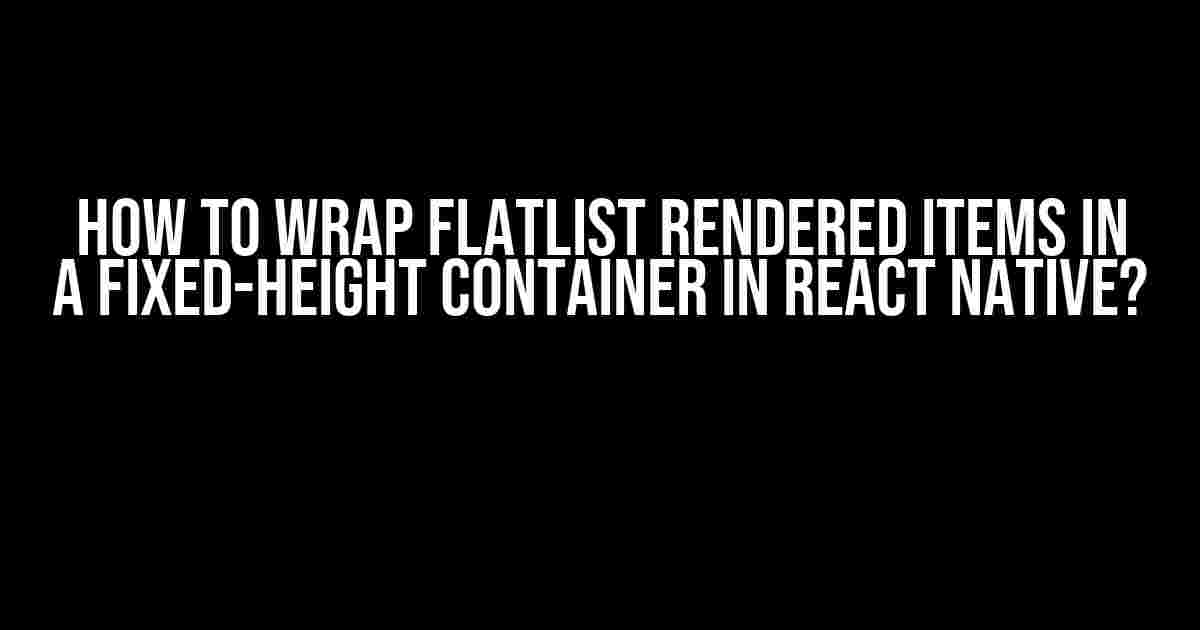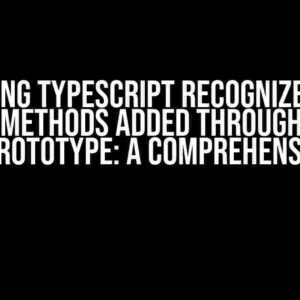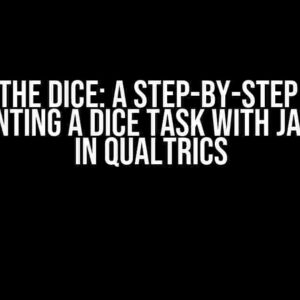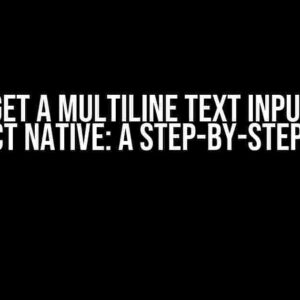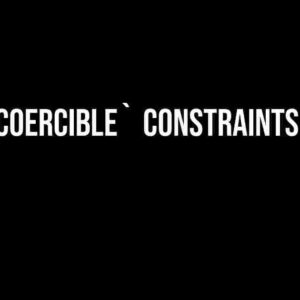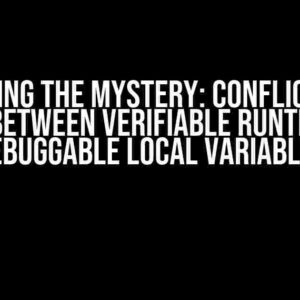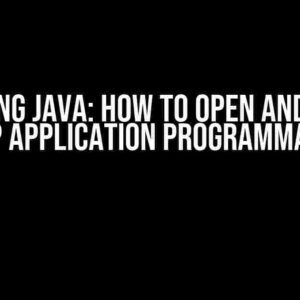Wrapping FlatList rendered items in a fixed-height container can be a challenging task, especially for developers new to React Native. However, with the right approach, you can achieve this feat and take your app’s user experience to the next level. In this article, we’ll guide you through a step-by-step process to wrap FlatList rendered items in a fixed-height container, making your app more visually appealing and user-friendly.
Understanding the Problem
The default behavior of FlatList in React Native is to display items in a vertical scrollable list. While this is useful for many applications, there are situations where you need to wrap the items in a fixed-height container, such as in a carousel or a pager. The challenge lies in limiting the height of the container while still allowing the user to scroll through the items.
Why Do We Need to Wrap FlatList Items?
Wrapping FlatList items in a fixed-height container offers several benefits:
- Improved user experience: By limiting the height of the container, you can create a more focused and engaging user experience.
- Enhanced visuals: A fixed-height container allows you to add custom backgrounds, borders, and other visual elements that enhance the overall look and feel of your app.
- Increased flexibility: Wrapping FlatList items in a fixed-height container provides more flexibility in terms of layout and design.
The Solution: Using a Fixed-Height Container with FlatList
To wrap FlatList rendered items in a fixed-height container, we’ll use a combination of styles, View components, and some clever manipulation of the FlatList component. Here’s the step-by-step process:
Step 1: Create a Fixed-Height Container
<View style={{ height: 200, borderColor: 'gray', borderWidth: 1 }}>
</View>In the above code, we’ve created a View component with a fixed height of 200 pixels, along with a gray border to visualize the container.
Step 2: Add FlatList Inside the Container
<View style={{ height: 200, borderColor: 'gray', borderWidth: 1 }}>
<FlatList
data={[{ key: 'a' }, { key: 'b' }, { key: 'c' }, { key: 'd' }, { key: 'e' }]}
renderItem={({ item }) => (
<View>
<Text>{item.key}</Text>
</View>
)}
/>
</View>Now, we’ve added a FlatList component inside the fixed-height container. The FlatList is configured to display a list of items, where each item is a simple View component with a Text element.
Step 3: Apply Styles to Fix the Height of the FlatList
<View style={{ height: 200, borderColor: 'gray', borderWidth: 1 }}>
<FlatList
data={[{ key: 'a' }, { key: 'b' }, { key: 'c' }, { key: 'd' }, { key: 'e' }]}
renderItem={({ item }) => (
<View>
<Text>{item.key}</Text>
</View>
)}
contentContainerStyle={{ maxHeight: 200 }}
/>
</View>By adding the `contentContainerStyle` prop to the FlatList component, we’ve set the maximum height of the content container to 200 pixels, which is the same as the fixed-height container. This ensures that the FlatList items are wrapped within the container.
Step 4: Add Scrolling to the FlatList
<View style={{ height: 200, borderColor: 'gray', borderWidth: 1 }}>
<FlatList
data={[{ key: 'a' }, { key: 'b' }, { key: 'c' }, { key: 'd' }, { key: 'e' }]}
renderItem={({ item }) => (
<View>
<Text>{item.key}</Text>
</View>
)}
contentContainerStyle={{ maxHeight: 200 }}
scrollEnabled={true}
/>
</View>By setting the `scrollEnabled` prop to `true`, we’ve enabled scrolling for the FlatList, allowing users to scroll through the items within the fixed-height container.
Best Practices and Optimizations
To get the most out of wrapping FlatList items in a fixed-height container, follow these best practices and optimizations:
- Use a Fixed-Height Container**: Ensure that the parent container has a fixed height to prevent the FlatList from growing indefinitely.
- Optimize Item Rendering**: Use techniques like shouldComponentUpdate or React.memo to optimize item rendering and improve performance.
- Use a Finite List of Items**: Ensure that the list of items is finite to prevent the FlatList from growing indefinitely.
- Implement Paging or Lazy Loading**: Implement paging or lazy loading to reduce the number of items rendered initially and improve performance.
Conclusion
Wrapping FlatList rendered items in a fixed-height container may seem like a daunting task, but by following the steps outlined in this article, you can achieve this feat and create a more engaging and user-friendly app. Remember to follow best practices and optimizations to ensure optimal performance and a seamless user experience.
By mastering this technique, you’ll be able to create stunning interfaces that showcase your data in a unique and captivating way. So, go ahead and give it a try – your users will thank you!
Frequently Asked Question
Struggling to wrap those FlatList rendered items in a fixed-height container in React Native? Don’t worry, we’ve got you covered!
Q: Why do I need to wrap FlatList items in a fixed-height container?
A: Wrapping FlatList items in a fixed-height container is essential to ensure a smooth user experience, especially when dealing with dynamic content. It helps to improve performance, reduce clutter, and provide a better layout for your app.
Q: How do I set a fixed height for the FlatList container?
A: You can set a fixed height for the FlatList container by using the `style` prop and specifying the `height` property. For example: `
Q: What if I have dynamic content and don’t know the exact height?
A: No worries! You can use the `onLayout` event to dynamically calculate the height of the container. For example: `
Q: Can I use a ScrollView instead of FlatList?
A: While a ScrollView can be used, it’s not recommended for large datasets. FlatList is optimized for performance and provides better handling of large lists. If you need to display a small number of items, a ScrollView might work, but for larger datasets, stick with FlatList!
Q: How do I style individual items within the FlatList?
A: You can style individual items by using the `renderItem` prop and returning a custom component. For example: `