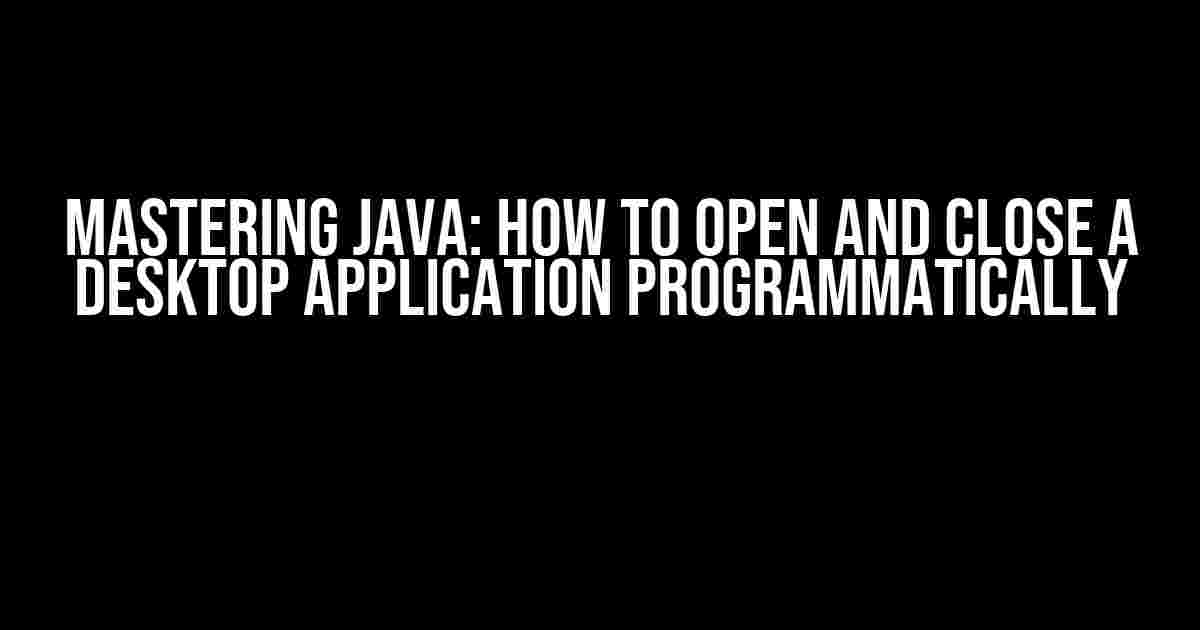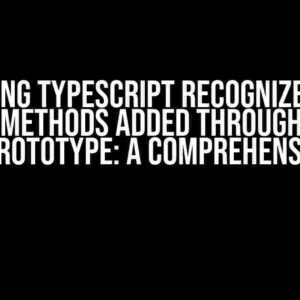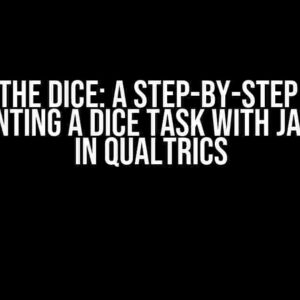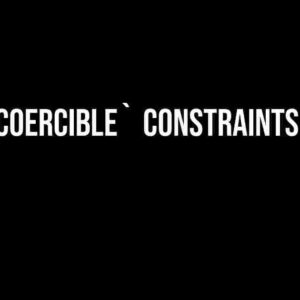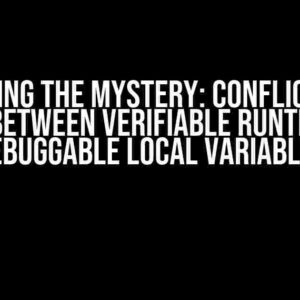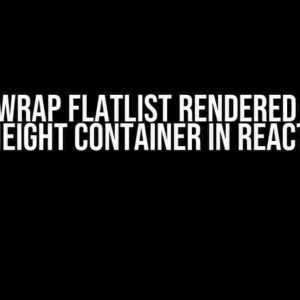If you’re a Java developer, you’ve likely encountered situations where you need to open or close a desktop application programmatically. Perhaps you’re building an automation tool, or maybe you want to create a custom launcher for your favorite app. Whatever the reason, this guide will walk you through the steps to achieve this feat using Java.
Understanding the Basics
Before we dive into the code, let’s cover some essential concepts:
- Desktop Applications: These are executable programs that run on your computer, such as Notepad, Chrome, or Spotify.
- Programmatic Control: This refers to controlling these applications using code, rather than manual user input.
- Java Runtime Environment (JRE):strong> This is the environment in which your Java program runs, providing access to system resources.
Opening a Desktop Application Programmatically
To open a desktop application programmatically, you’ll need to use the Runtime.getRuntime().exec() method. This method executes a command in a separate process, allowing you to start an external application.
import java.io.IOException;
public class OpenApplication {
public static void main(String[] args) {
try {
Runtime.getRuntime().exec("notepad.exe"); // Replace with your desired application
} catch (IOException e) {
System.err.println("Error opening application: " + e.getMessage());
}
}
}
In this example, we’re using the Runtime.getRuntime().exec() method to open Notepad. You can replace “notepad.exe” with the executable name of your desired application.
| Operating System | Executable Name |
|---|---|
| Windows | notepad.exe, chrome.exe, spotify.exe, etc. |
| Mac OS X | /Applications/TextEdit.app/Contents/MacOS/TextEdit, /Applications/Google Chrome.app/Contents/MacOS/Google Chrome, etc. |
| Linux | /usr/bin/gedit, /usr/bin/google-chrome, etc. |
Note that the executable name may vary depending on the operating system and application version. Make sure to provide the correct path and executable name for your specific use case.
Handling Errors and Exceptions
When working with the Runtime.getRuntime().exec() method, it’s essential to handle errors and exceptions properly. This includes catching IOExceptions, which can occur if the executable is not found or if there’s a problem executing the command.
try {
Runtime.getRuntime().exec("non-existent-app.exe"); // This will throw an IOException
} catch (IOException e) {
System.err.println("Error opening application: " + e.getMessage());
}
In this example, we’re trying to open a non-existent application, which will result in an IOException. We catch this exception and print an error message to the console.
Closing a Desktop Application Programmatically
Closing a desktop application programmatically is a bit more complex than opening one. You’ll need to use the Process class and the destroy() method to terminate the application.
import java.io.IOException;
public class CloseApplication {
public static void main(String[] args) {
try {
Process process = Runtime.getRuntime().exec("taskkill /im notepad.exe"); // Replace with your desired application
process.waitFor();
} catch (IOException e) {
System.err.println("Error closing application: " + e.getMessage());
} catch (InterruptedException e) {
System.err.println("Error waiting for process to finish: " + e.getMessage());
}
}
}
In this example, we’re using the taskkill command to close Notepad. You can replace “notepad.exe” with the executable name of your desired application.
Note that the taskkill command is specific to Windows. For Mac OS X and Linux, you’ll need to use different commands:
// Mac OS X
Process process = Runtime.getRuntime().exec("pkill TextEdit");
// Linux
Process process = Runtime.getRuntime().exec("pkill gedit");
Make sure to adjust the command according to your operating system and application.
Handling Errors and Exceptions
As with opening an application, it’s crucial to handle errors and exceptions when closing an application. This includes catching IOExceptions and InterruptedExceptions.
try {
Process process = Runtime.getRuntime().exec("taskkill /im non-existent-app.exe"); // This will throw an IOException
process.waitFor();
} catch (IOException e) {
System.err.println("Error closing application: " + e.getMessage());
} catch (InterruptedException e) {
System.err.println("Error waiting for process to finish: " + e.getMessage());
}
In this example, we’re trying to close a non-existent application, which will result in an IOException. We catch this exception and print an error message to the console.
Best Practices and Considerations
When working with desktop applications programmatically, keep the following best practices and considerations in mind:
- Security: Be cautious when executing external commands, as they can pose security risks. Ensure you’re only executing trusted commands and applications.
- Platform Independence: Use platform-independent code whenever possible. This will make your application more flexible and adaptable to different operating systems.
- Error Handling: Handle errors and exceptions properly to avoid unexpected behavior and crashes.
- Performance: Be mindful of performance implications when executing external commands. This can impact your application’s overall performance and responsiveness.
By following these guidelines and best practices, you can effectively open and close desktop applications programmatically using Java.
Conclusion
In this comprehensive guide, we’ve covered the steps to open and close desktop applications programmatically using Java. You’ve learned how to use the Runtime.getRuntime().exec() method to execute external commands and the Process class to terminate applications. Remember to handle errors and exceptions properly and consider security, platform independence, and performance implications in your code.
With this knowledge, you’re ready to automate desktop applications and build custom tools to suit your needs. Happy coding!
Frequently Asked Question
Are you tired of manually opening and closing desktop applications in Java? Want to know the secret to automating this process? Look no further! Here are the top 5 questions and answers to get you started:
Q: How can I launch a desktop application from Java?
You can use the `Runtime.getRuntime().exec()` method to launch a desktop application from Java. This method allows you to execute a command in a separate process. For example, to launch Notepad on Windows, you can use the following code: `Runtime.getRuntime().exec(“notepad.exe”);`. Just replace `”notepad.exe”` with the path to your desired application!
Q: How can I close a desktop application from Java?
To close a desktop application from Java, you can use the `taskkill` command on Windows or the `pkill` command on Linux/macOS. For example, to close Notepad on Windows, you can use the following code: `Runtime.getRuntime().exec(“taskkill /im notepad.exe”);`. Just replace `”notepad.exe”` with the name of the process you want to close!
Q: Can I use Java to open a file with a specific application?
Yes, you can! Using the `Desktop` class in Java, you can open a file with its associated application. For example, to open a PDF file with Adobe Acrobat, you can use the following code: `Desktop desktop = Desktop.getDesktop(); desktop.open(new File(“example.pdf”));`. This will launch Adobe Acrobat and open the specified PDF file.
Q: How can I check if a desktop application is already running?
You can use the `Process` class in Java to check if a desktop application is already running. For example, to check if Notepad is running on Windows, you can use the following code: `Process p = Runtime.getRuntime().exec(“tasklist”);`. This will execute the `tasklist` command and return a list of running processes. You can then parse the output to check if Notepad is running.
Q: Can I open and close a desktop application in a separate thread?
Yes, you can! In Java, you can use threads to execute tasks asynchronously. To open and close a desktop application in a separate thread, you can create a new `Thread` object and implement the `run()` method to execute the desired command. For example: `Thread thread = new Thread(() -> Runtime.getRuntime().exec(“notepad.exe”)); thread.start();`. This will launch Notepad in a separate thread.